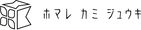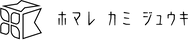Data submission
■Creating a screenshot
Screenshots (captures) will be used as a reference for checking the format when checking the data. However, we will not check the details or proofread the text.
For Windows users
 |
01.Opening a Design Layout FilePlease open the complete data for submission in the application in which it was created. |
|---|---|
 |
02.Set the magnification to display the entire pagePlease make the window full screen so that you can see the whole thing. |
 |
03.Create a screenshotThe button shown in the left image is located in the upper right corner of the keyboard (depending on the model). |
 |
04.Go to Start → Programs → Accessories and launch "Paint"In Start > Programs > Accessories, there is an application called "Paint." Launch that (or if you have Photoshop or another image editing software, that's fine too). |
 |
05.Select "Paste" to paste the screen.Select "Paste" from the application's edit menu, or from the submenu that appears when you right-click. The screen you were working on will be pasted. Give it a file name that makes it clear that it is a screenshot, such as "Screenshot Front" or "Screenshot Back", and save it as a jpg file. Make sure that the file name is not identifiable. |
For Macintosh users
 |
01.Opening a Design Layout FilePlease open the complete data for submission in the application in which it was created. |
|---|---|
 |
02.Set the magnification to display the entire pagePlease make the window full screen so that you can see the whole thing. |
 |
03.Create a screenshotIf you press the shortcut shown above (Command + Shift + 3), you will hear a splash sound. *If you press (Command + Shift + 4), the cursor will change to a crosshair, so you can drag and enclose the area you want to capture to capture only that area. |
 |
04.The screenshots will be saved to the startup disk.A file with an icon like the one shown on the left will be created. |
■How data is compressed
| For MacOSX |
If you are using MacOSX, you can compress the file in zip format by default. Select "Compress 12345678_001" by using "control" + click. Compressing the file will prevent damage to the file when you submit it to the web. At this time, please also put a "screenshot" or a jpg or pdf exported image in the folder for our data check. Please include characters such as "kanpu" in the file name of the screenshot so that it can be identified as a screenshot. At this time, please also put a "screenshot (capture)" in the folder for our data check. If it is not possible to identify it as a screenshot, it may not be possible to confirm it during the data check. |
|---|---|
| For MacOS9 |
Drag and drop the folder created in step 1 into the compression software. For Mac users, the standard compression software is "Aladdin DropStuff" (shareware). "MacLha" is also widely used. Compressing files will prevent damage to them when submitting them to the web. "Alladdin DropStuff" is pre-installed on Mac OS 9. [Location of Aladdin DropStuff] /Applications (Mac OS 9)/Internet Utilities/Aladdin Dropstuff and Expander/Aladdin DropStuff 5.5J/DropStuff |
| For Windows |
For Windows XP, Vista, and 7, compression in zip format is possible as standard. [Right-click on the submission folder → Send → Compressed (ZIP format) folder] Compressing will prevent file damage when submitting online. At this time, please also include a "screenshot" or an exported image in jpg or pdf format in the folder for our company to check the data. Please include characters such as "kanpu" in the file name of the screenshot so that it can be identified as a screenshot. At this time, please also include a "screenshot (capture)" in the folder for our company to use in data checks. If it is not possible to identify it as a screenshot, it may not be possible to confirm it during the data check. |
■How to submit
Be sure to check before submitting!
-
●Have you placed your order?
Before submitting your data, please place your order for the product. You can place your order via the order form on our website or by phone.
-
●Please submit complete data.
Complete data is complete, printable production data that does not require any modifications. Please check the technical guide before submitting your data.
-
●The deadline for data submission is 3 p.m.
If data arrives at our company after 3:00 p.m., it will be processed the next day.
*Data transmission may take some time. Please submit your data well in advance.
If you are in a hurry, we can give you priority data checks for an additional 700 yen. Please select this option when placing your order.
Checking the bleed
Some products require bleed to prevent the margins from being visible due to production misalignment. There are also products that do not require bleed, so please create them according to the template. Also, since the bleed is basically an area that will not be visible, please be careful not to include any designs that "need to be visible", such as text, within the area.
The following are the most common errors in submitted data.
- Insufficient resolution
- Missing image embed/broken link
- Unoutlining characters
- Missing confirmation capture (screenshot) attachment
- The color mode is RGB
To be on the safe side, please double check before submitting your submission.
Three submission methods to choose from
01.Web submission
You can easily send files up to 10MB in size from this web page.
The WEB submission button will appear after logging in with your member account.
1. Log in to your My Page and click the "Submit Online" button.

2. Upload a file

3. Once your file has finished uploading, click on the "Add to Cart" button.

4.Click the "Complete your order" button
*No payment is required for online submission. Please rest assured that you will not be charged even if you proceed to complete your order.

02.Email submission
This is a method to send data by attaching it to an email. Depending on the transmission capacity limit of your contracted provider, you may not be able to send the data.
03.Media submission
We also accept submissions by mail on media (CD-R, DVD, MO, etc.).
Email/media submission destination
〒550-0003
K&G Building 4F, 2-6-26 Kyomachibori, Nishi-ku, Osaka City
Homare Printing Co., Ltd. Data submission section
Email: info@homareprinting.jp
Color Proofing Options
A color proof is a test print to check the color and photo output before the actual printing.
Our color proof is prepared on two A3 sheets as shown below. (※)
Color Proofing
A3 size / 2 sheets ¥10,000 (excluding tax) *Shipping charges will be charged separately.
Overall reduction
The entire image of the data to be printed is reduced to one A3 size page and output.

Actual size of some parts
A portion of the data to be actually printed is extracted and output at full size on one A3 sheet.

*The color proofing of large-sized products may differ from the above specifications. Please note in advance.
(The two types available, reduced overall size and actual size, will remain the same, but other specifications such as size may change.)
*A color proof fee [A3 size/2 sheets: ¥10,000 (excluding tax)] will be charged each time you print an additional color proof after it has already been printed or re-print it after correcting the data. Please be aware of this in advance.